What is online scanning?
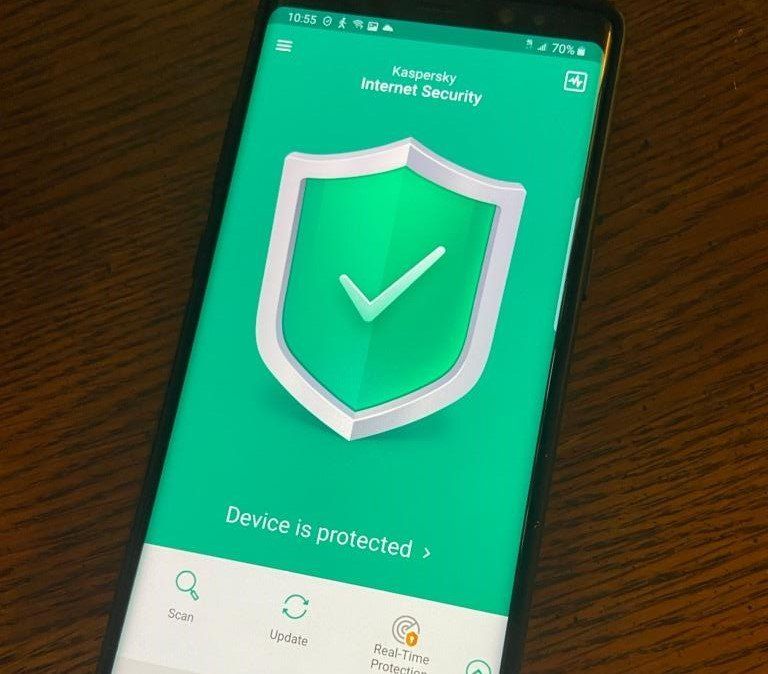
Online scanning refers to the process of scanning files, websites, or other digital content for potential threats or vulnerabilities. It is an essential practice in today’s digital age, where cyber threats are becoming increasingly sophisticated.
Online scanning helps to identify and eliminate malware, viruses, and other malicious software that can compromise the security of your devices and data.
Why is online scanning important?
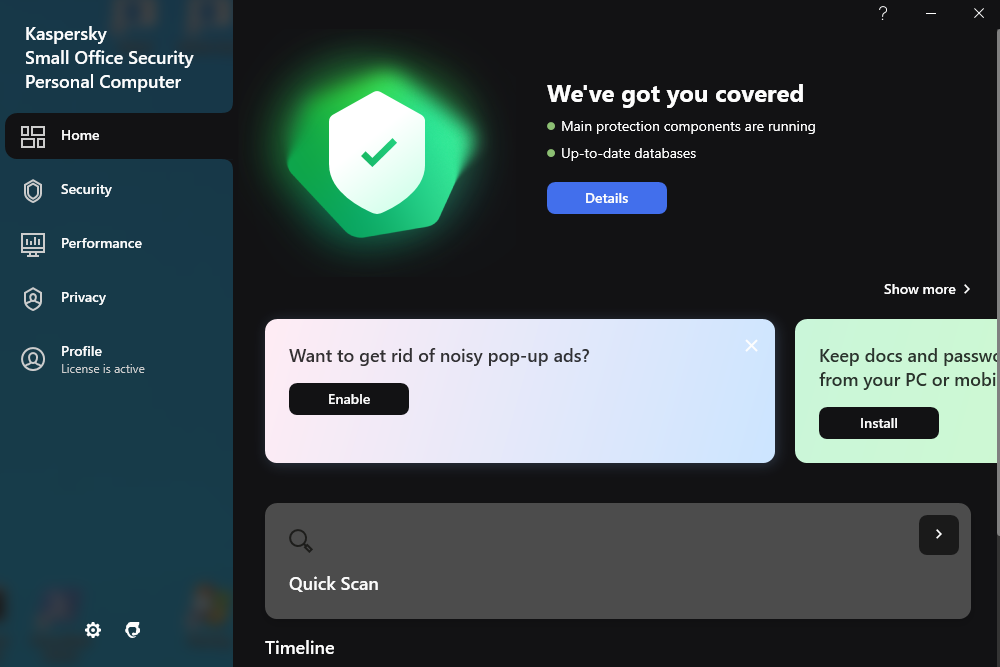
Online scanning plays a crucial role in maintaining the security and integrity of your digital environment. Here are a few reasons why online scanning is important:
1. Protection against malware: Malware can infiltrate your devices through various means, such as email attachments, malicious websites, or infected software. Online scanning helps to detect and remove malware before it can cause harm.
2. Prevention of data breaches: Cybercriminals are constantly looking for vulnerabilities to exploit and gain unauthorized access to sensitive data. Online scanning helps to identify potential security weaknesses and prevent data breaches.
3. Safeguarding personal information: Online scanning helps to protect your personal information, such as passwords, credit card details, and social security numbers, from being stolen by hackers.
4. Ensuring website security: If you own a website, online scanning is crucial to identify any vulnerabilities that could be exploited by hackers. Regular scanning helps to ensure that your website is secure and free from malware.
Introducing Kaspersky online scanning
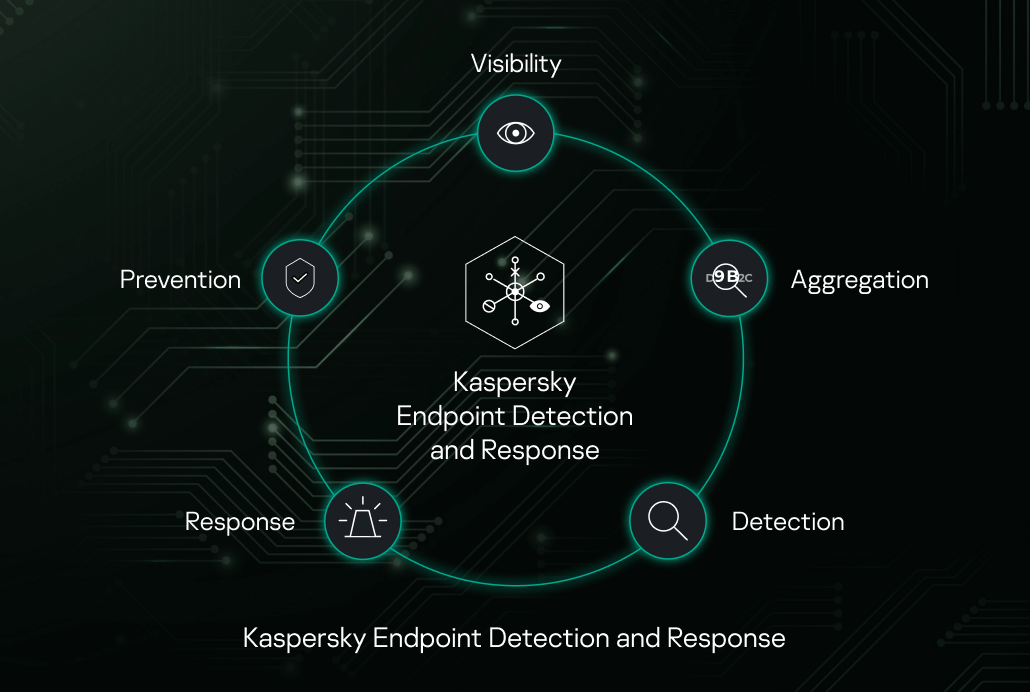
When it comes to online scanning, Kaspersky is a name that stands out. Kaspersky online scanning offers a comprehensive and reliable solution to protect your devices and data from cyber threats. With its advanced scanning technology and extensive malware database, Kaspersky provides a robust defense against viruses, ransomware, and other malicious software.
How does Kaspersky online scanning work?
Kaspersky online scanning works by utilizing a combination of signature-based detection and heuristic analysis.
- Signature-based detection involves comparing files against a vast database of known malware signatures.
- Heuristic analysis, on the other hand, involves identifying suspicious behavior and characteristics of files that may indicate the presence of malware.
Kaspersky online scanning also incorporates real-time protection, which continuously monitors your system for any suspicious activity and blocks potential threats in real-time. This proactive approach ensures that your devices are protected against the latest and emerging threats.
Benefits of using Kaspersky online scanning
There are several benefits to using Kaspersky online scanning:
1. Comprehensive protection: Kaspersky online scanning offers a wide range of scanning options, including full system scans, quick scans, and custom scans. This allows you to choose the level of scanning that suits your needs and ensures that your devices are thoroughly protected.
2. Real-time updates: Kaspersky regularly updates its malware database to stay ahead of the ever-evolving threat landscape. This ensures that you are protected against the latest and emerging threats.
3. Minimal system impact: Kaspersky online scanning is designed to have minimal impact on system performance. It runs efficiently in the background, allowing you to continue using your devices without any noticeable slowdowns.
4. User-friendly interface: Kaspersky online scanning features a user-friendly interface that makes it easy to navigate and customize your scanning preferences. Whether you are a novice or an experienced user, Kaspersky provides a seamless scanning experience.
How to use Kaspersky online scanning
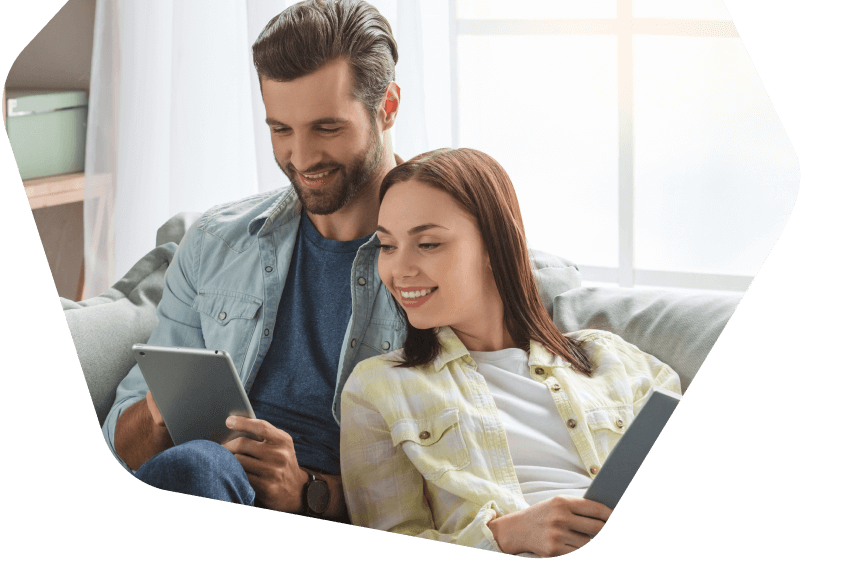
Using Kaspersky online scanning is a straightforward process. Here are the steps to get started:
Step 1: Visit the Kaspersky online scanning website
Open your web browser and navigate to the official Kaspersky online scanning website. You can find the link in the resources section below.
Step 2: Choose the type of scan
Once you are on the Kaspersky online scanning website, you will be presented with different scanning options. Choose the type of scan that you want to perform. For a comprehensive scan, select the “Full System Scan” option. If you are short on time, you can opt for a quick scan.
Step 3: Start the scan
After selecting the type of scan, click on the “Start Scan” button to initiate the scanning process. Kaspersky will start scanning your device for potential threats.
Step 4: Review the scan results
Once the scan is complete, Kaspersky will display the scan results. Review the results to identify any threats or vulnerabilities that have been detected. Kaspersky will provide options to quarantine or remove any malicious files that are found.
Common issues and troubleshooting
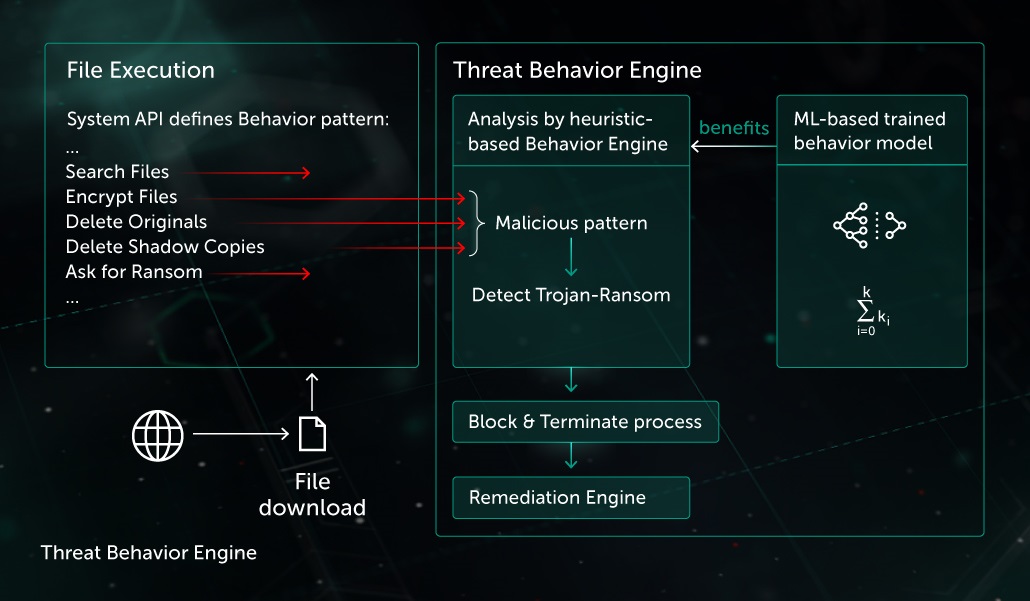
While Kaspersky online scanning is a reliable solution, you may encounter some common issues. Here are a few troubleshooting tips:
Scan taking too long
If the scan is taking longer than expected, ensure that you have a stable internet connection. Slow internet speeds can prolong the scanning process. Additionally, close any unnecessary applications or programs running in the background to free up system resources.
False positives
Sometimes, Kaspersky may flag legitimate files as potential threats. If you believe that a file has been incorrectly identified as malicious, you can add it to the exclusions list to prevent it from being flagged in future scans.
Scan not detecting all threats
While Kaspersky online scanning is highly effective, it is not infallible. New and emerging threats may not be immediately detected by the scanning engine. To enhance your protection, ensure that you have the latest updates installed and practice safe browsing habits.
Conclusion
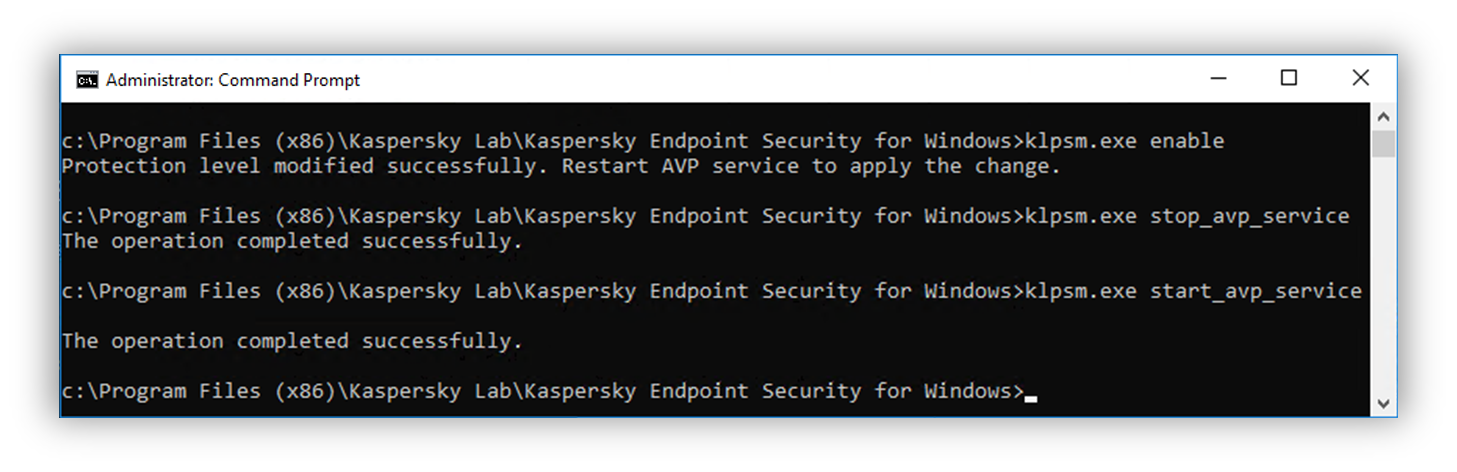
In conclusion, online scanning is a crucial practice to protect your devices and data from cyber threats. Kaspersky online scanning offers a comprehensive and reliable solution to safeguard your digital environment. With its advanced scanning technology, real-time updates, and user-friendly interface, Kaspersky provides a seamless scanning experience.
By following the simple steps outlined above, you can easily use the online scanning to ensure the security and integrity of your devices. Stay safe online with Kaspersky!
FAQs
-
How do I scan with Kaspersky?
In the main window of Kaspersky Endpoint Security, tap Settings → App settings → Anti-Virus → Start scan.
-
Can I scan a file online for a virus?
How to scan a file online? With Internxt Virus Scanner you can drag and drop suspicious files into the toolbar to detect malware and other breaches for free.
-
How do I scan a website for malware Kaspersky?
CHECKING A WEBSITE FOR SAFETY
1
Open the main application window.
2
Click the. …
3
In the Protection section, select the Web Anti-Virus subsection. …
4
By clicking the Advanced Settings link, open the Advanced settings of Web Anti-Virus section.
5
In the URL Advisor section, select the Check URLs check box. -
Does Kaspersky have on access scan?
On-access scan is an operation mode of Kaspersky Security in which Kaspersky Security subsystems scan objects on SharePoint servers in real time. The subsystems scan an object in the moment the SharePoint user handles it (for example, when copying it from a SharePoint server to a computer).
Originally posted 2023-11-02 00:53:55.